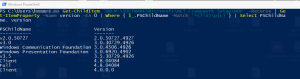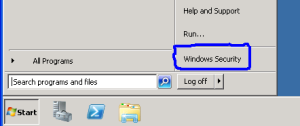[How To] Change/Modify Default Remote Desktop Port (3389) in Windows
To change Remote Desktop connection Port in Windows follow below Steps
Step-1 By default windows use 3389 as Remote Desktop connection port, to change it to
other port edit the following registry key
HKEY_LOCAL_MACHINE\System\CurrentControlSet\Control\
TerminalServer\WinStation\RDP-Tcp
Step-2 Find the PortNumber key and edit it. You will see that the default value is 3389. Click on the Decimal radio button and edit the Port Number, put any number you want to use.
Step-3 After editing, Close the Registry Editor and Restart the Computer.
Step-4 To Access Remote Desktop Use Remote Desktop Connection and put IP Address and port as shown below.
IP Address of your Computer:Changed Port Number
Example: 192.168.1.30:4555